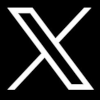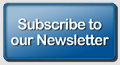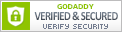|
|
Troubleshooting Problems If you're having problems getting into pages on our web site, three things typically cause difficulty and prevent pages from loading properly on this web site. We present them in the order they most commonly occur. Most of these issues are raised by blocks that your system presently has in place regarding pop-ups or acceptance of cookies. These are easily corrected but before you make modifications to your operating system at work, we suggest you contact your IT Department for authorization to proceed. Click on the links below to learn how to address these issues:
To utilize the mBB web store, which is managed through PayPal, your browser must be configured to accept cookies. A cookie is a small amount of data, which often includes an anonymous unique identifier, that is sent to your browser from a web site's computers and stored on your computer's hard drive. Each web site can send its own cookie to your browser if your browser's preferences allow it, but (to protect your privacy) your browser only permits a web site to access the cookies it has already sent to you, not the cookies sent to you by other sites.
Choices about Cookies
If you're using Google Chrome:
If you're using Internet Explorer/Microsoft Edge:
If you're using Internet Explorer, you might also have InPrivate Browsing settings which are not allowing cookies to be placed. If this is the case:
If you are using a Spyware program that also installs shields on your computer (e.g., SpySweeper) check to see that your shields allowing for Tracking Cookies are turned off.
POP-UP BLOCKERS The pop-up blocker, if enabled on your browser, must be turned off for the mBB site to function properly and this is particularly true of our Webstore which uses the PayPal interface to accept payments. The links that you see, particularly to web pages not residing on the mBB server, will be prevented from loading if you have your pop-up blocker enabled. So if you're getting back a blank page, it's probably this solution you need to address:
If you are using Microsoft Edge, most of the pop ups are blocked automatically since it is an app interface. You can enable pop-ups, however, in Internet Explorer. Open Internet Explorer, press Alt + X and select Internet option. Click on the Privacy tab and uncheck the Turn on pop-up Blocker. Click on Apply and OK. If you are using a third-party software such as Norton, Shopzilla, McAfee, etc., please consult that software's instructions for allowing pop-ups on www.mybetterbenefits.org The above steps are the same procedures you will undertake with these particular programs to allow pop-ups to appear. Most software will allow you to adjust your pop-up blocker to allow only certain sites such as mBB.com to display pop-ups while allowing others to continue to be blocked.
AD BLOCKING If you use an Internet Security program such as Norton Firewall or MacAfee you may find that you have to turn of the Ad Blocking feature in your security program for this site in order for the mBB web site to operate properly. Many pages are brought up as new pages and not within the existing window. The ads our vendors sponsor may cause the new pages to fail to load if ad blocking is enabled.
If you are using a Spyware program that also installs shields on your computer (e.g., SpySweeper) check to see that your shields allowing for access to Common Ad Sites are turned off.
PROBLEMS WITH ACCESSING THIRD PARTY SITES (e.g., online ticket purchases) A number of our discounts have direct links to locations managed by third parties and are outside the mBB.com web site. As an example, we now have direct links allowing for the purchase of discounted tickets with several dozen amusement parks. In some cases, users have experienced difficulty in purchasing tickets from these sites. There are typically two issues that arise in these circumstances and both are situations that require modification on your PC. We periodically test all of the links on the mBB web site and while we encourage you to report to us any problems with links by e-mailing us, the answer is more likely to be found in your own operating system or software.
Difficulties in accessing third party mBB vendor sites for online ordering or inability to access links sent to you in mBB e-mails If you are experiencing difficulty in accessing third party sites that our web site re-directs you to for online ordering - perhaps you get a "Page Not Found" or "Error 404" when you click on a link - it's very likely due to the settings in your spyware (also called "malware") or internet privacy program. Programs such Webroot Spy Sweeper or SpyBot allow you to specify shields to protect your computer from unwanted advertisements. The advertisements that you see on the mBB web site, which are sent to us directly by the internet providers of the discounts we feature, will not display properly (you may see a box with an x through it instead of a picture or logo that should be displayed), or you may not be able to access a link (the "Page Not Found" or "Error 404" messages we referenced earlier). The discount codes we feature will generally not work on the web site without being redirected through the mBB web site first and many of our links are direct links that must be accessed from or site to work due to their coding. If you experience these problems, undertake these steps:
All links you see featured on the mBB web site are provided only by vetted and tested vendors and we check regularly to ensure that such links and ads do not improperly redirect mBB members to other sites.
|
|
© COPYRIGHT 2002 - 2023 by my Better Benefits Rochester, New York ALL RIGHTS RESERVED
mBB is overseen by an independently elected Board of Directors and is a 501 (c)3 charitable organization that gives back to organizations supporting children in the communities we operate within. my Better Benefits uses cookies on this web site to give you the best, most relevant experience. They are stored locally on your computer or mobile device. To accept cookies, continue browsing as normal. mBB may earn a commission when you use one of our coupons or links to make a purchase. We do not promote any one vendor over another and our Board's policy is not to accept advertising but only promote offers to our members that provide some type of discount or added value to our membership regardless of whether or not they provide any financial payment to mBB. Read more. |